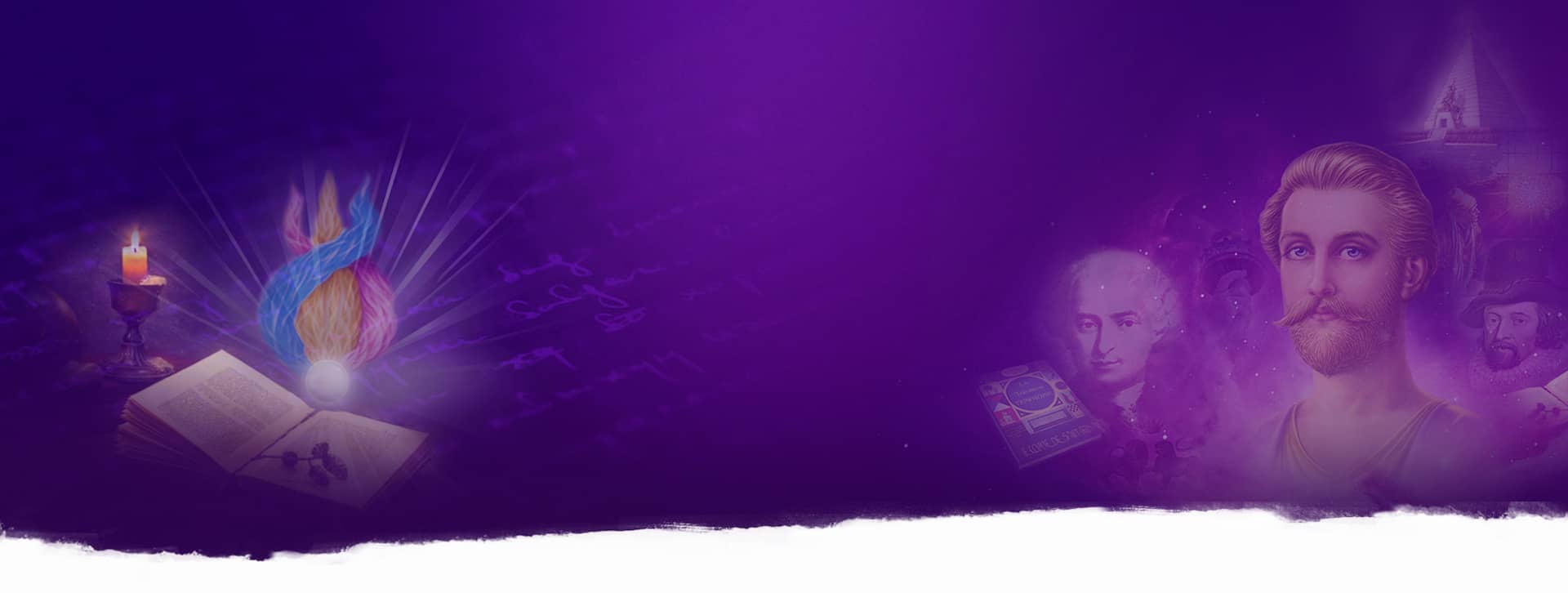Getting ePub ePearls on Mobile Devices
Installing EPUB ePearls on iPhone
First, you need the iBooks app – or another ePub compatible app like Bluefire Reader or Kindle – on your iPhone.
Loading an ePub on an Android device is pretty much the same as the Kindle instructions, but looking for your Android device and its eReader app folder, instead of Kindle.
For iBooks
This is the easiest way we have found for iBooks transfer since the latest versions of iTunes don't show Books as an app in the File Transfer section.
- Open iTunes on your computer.
- Connect your iPhone to your computer with a USB cable.
- In iTunes on your computer, in the left column, click on Devices > [Your Name]'s iPhone > Books
- Drag the .epub file from your desktop into the Books area

For eReader Apps
- Open iTunes on your computer.
- Connect your iPhone to your computer with a USB cable.
- In iTunes on your computer, click on the iPhone device icon.
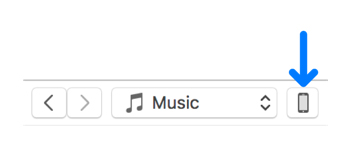
- In the left sidebar, click File Sharing.
- If you are using Bluefire Reader, Nook or most eReaders, get the .epub file. If you are using the Kindle app, get the .mobi file.
- Drag the appropriate epub file from your desktop and drop it onto the Documents list. This copies the file to your device.
Transferring Mobi files to your Kindle using email
- Download the .Mobi file to your computer desktop.
- Log in to Amazon’s website and click on Your Account. Scroll down to the Digital Content section and select Manage Your Kindle or Manage your Content and Devices
- Select Personal Document Settings. Under the heading Send to Kindle email settingscopy your XXXXX@Kindle.com address.
- Go to Approved Personal Document E-mail List section further down the Manage your Content and Devices page and paste your email address to this list. Now your Kindle device will accept the Mobi file.
- Create an email to your @Kindle.com email address you just added, attach the Mobi file, and then send your email
- AFter about 5 minutes, open your Kindle and sync. Your Mobi file should show up in your Books or Documents sections
Transferring Mobi files to your Kindle using a USB cable
This method does not work on Kindle or Apple Kindle apps after September 2020. It only works on PC Kindle apps.
- Download the .Mobi file to your computer desktop.
- Connect your Kindle to your computer with its USB cable. On PCs, click on the “Computer” or “My Computer” icon and then on the Kindle icon. On Apple computers, Kindle shows up on the desktop.
- Open the Kindle drive. You will see several folders. Locate the folder called Documents.
- Copy the .mobi file from your desktop to the Kindle Documents folder. You can do that by clicking the file and dragging it to that folder.
- Safely eject your Kindle from your computer.
- The Mobi file should show up on your Kindle's Home screen or in the Documents section.